Sharp UP-700 Manuel d'instructions
Naviguer en ligne ou télécharger Manuel d'instructions pour Caisses enregistreuses Sharp UP-700. Sharp UP-700 Instruction manual Manuel d'utilisatio
- Page / 228
- Table des matières
- MARQUE LIVRES
- POS TERMINAL 1
- INSTRUCTION MANUAL 1
- FOR YOUR RECORDS 2
- INTRODUCTION 3
- IMPORTANT 3
- PRECAUTION 3
- CONTENTS 4
- Part Names and Functions 10
- Retainer 11
- Keyboard 12
- Optional keys 13
- Keys and Switches 15
- Operator display 16
- Screen save mode 17
- Before Operating the POS 18
- Terminal 18
- Time Display and Automatic 19
- Updating of the Date 19
- Prior to Entries 20
- Server Code Entries 21
- Item Entries 24
- Repeat entries 25
- Multiplication entries 26
- Split-pricing entries 27
- Scale entries 29
- Link PLU/UPC entries 31
- Mix-and-match function 32
- Combo meal entries 32
- Condiment entries (for PLU) 33
- Repeat round entries 33
- UPC learning function 34
- Price change mode 35
- key on numeric entry 36
- PLU/UPC price level shift 37
- Display of Subtotals 38
- Group discountable subtotal 39
- Gasoline discount subtotal 39
- Finalization of Transaction 40
- Food stamp tendering 41
- Food stamp status shift 41
- Tax Calculations 42
- Guest Check (GLU/PBLU) 43
- GLU/PBLU code 44
- (1 to 9999) 44
- For the next guest check 45
- GLU/PBLU code GLU/PBLU code 46
- [Payment operations] 46
- [Sales entries] 46
- Bill separating 47
- Bill printing 47
- Auxiliary Entries 48
- [Group discountable subtotal] 49
- To use the programmed rate 49
- Payment Treatment 50
- Tip editing 51
- Tip paid entries 51
- Currency conversion 51
- Received-on-account entries 52
- Paid-out entries 52
- No-sale (exchange) 53
- Cashing a check 53
- Customer management 54
- WASTE mode 55
- key and select the 56
- key and select the desired 58
- Special Printing Functions 59
- Validation Printing Function 60
- Manager Mode 61
- above 62
- Reading (X) and Resetting (Z) 63
- Transaction report 66
- Department report 69
- Group 1 sales 70
- If you need these 71
- Sales q’ty and 74
- Item label 74
- Associated dept. code 75
- Positive check report 76
- Capture job no 79
- Capture information 79
- Individual server report 80
- Full server report 81
- GLU/PBLU report 83
- GLU/PBLU report by server 83
- Closed GLU/PBLU report 84
- X1/Z1 stacked reports 85
- Periodic Consolidation 86
- Daily net report 87
- Customer sales report 1 and 2 88
- Non-accessed UPC, Dynamic 90
- UPC and Customer 90
- Deletion 90
- Customer delete report 92
- Dynamic UPC clear 92
- How to Use the Programming 93
- Keyboard Sheet 93
- (RECALL) 94
- Entering character codes 95
- Programming 96
- Article Programming 98
- Department 99
- Department (continued) 100
- PLU/UPC (continued) 102
- For UPC, it is fixed to “NO” 103
- Dynamic UPC 104
- PLU range 104
- PLU/UPC stock 105
- Link PLU table (for PLU/UPC) 106
- Condiment table 107
- Mix & Match table 108
- Selected combo 109
- Combo meal table (continued) 110
- Scale table 110
- UPC Non-PLU code format 111
- UPC delete 112
- Direct Key Programming 113
- Key numbers 114
- PLU Menu Key Programming 115
- Functional Programming 116
- Discount key ( 117
- Percent key ( 118
- Group discount key ( 119
- Gas discount 120
- Gratuity 121
- Manual tax 123
- Tax delete 124
- Media Key Programming 126
- Cash keys 127
- Cash keys (continued) 128
- Check keys 131
- Check keys (continued) 132
- Charge keys 135
- Charge keys (continued) 136
- Food stamp tender key 139
- Currency conversion keys 141
- Eat-in keys 141
- Service key 142
- Service key (continued) 143
- Final key 144
- Final key (continued) 145
- Cash in drawer 146
- Check change 146
- Check cashing 147
- Check cashing (continued) 148
- Text Programming 149
- Function text 150
- Department group text 152
- PLU group text 152
- Server group text 153
- Message text 153
- Personnel Programming 154
- Terminal Programming 155
- Machine number 156
- Consecutive number 156
- Interval timer 156
- Default menu level 157
- Available GLU code 157
- Bill number 157
- Date/Time Setting 158
- Optional Feature Selection 159
- Function prohibition 160
- Function selection 1 162
- Function selection 2 163
- Printing selection 164
- Secret Code Programming 165
- Z1 reports 166
- PGM2-mode operations 166
- System Z1 reports 167
- System PGM2-mode operations 167
- Report Programming 169
- Zero skip 170
- Hourly report 170
- Stacked report 171
- Stacked report (continued) 172
- Logo Text Programming 174
- Receipt logo 175
- Validation printing text 175
- Bill logo 176
- Bill (slip) printer 178
- Report printer 179
- Validation printer 179
- BCR (SCANNER) 181
- GLU Code Programming 182
- Customer Programming 183
- Customer code 184
- Customer programming 184
- Negative code/Override status 185
- Positive code 186
- Select a pertinent 187
- Function Menu Key Programming 188
- Capture job number 190
- Tax Programming 191
- Table tax 192
- Table tax (continued) 193
- Rate (%) tax 194
- TRAINING Mode Selection 195
- Backup Data Send Programming 196
- Backup data receive 197
- Reading of Stored Programs 201
- Sample printouts 202
- The UPC codes are printed 203
- Report type 204
- Link PLU 204
- Assigned 204
- PLU codes 204
- Scale table no 205
- Key data entry job no 206
- • Function text (PGM2 mode) 209
- To be continued 209
- (default) 210
- Text (preset) 210
- • AUTO key (PGM2 mode) 211
- • GLU code (PGM2 mode) 211
- PLU code 213
- Data Clear 214
- European Article Number (EAN) 215
- Add-on code 216
- UPC file 216
- Operator Maintenance 217
- Installing the paper roll 219
- Removing the paper roll 220
- Area to cut 221
- Pull all the 222
- Print head 223
- Drawer lock 224
- Coin case 224
- Before Calling for Service 225
- List of Options 225
- Specifications 226
- UP700U_MIE10 228
- 1-800-BE-SHARP 228
Résumé du contenu
POS TERMINALINSTRUCTION MANUALUP-700MODEL
8Part Names and FunctionsThis chapter describes the part names and functions of this POS terminal.External View Front viewReceipt paperDrawer lockDra
98Department (continued)• TAXABLE 1 thru 4 (Use the selective entry)Tax statusNO : Non-taxableYES : Taxable• When an entry of a taxable department is
99PLU/UPCNOTE•In this manual, the word “UPC” represents UPC (Universal Product Code) and the word “EAN”represents EAN (European Article Number).•With
100• ENTRY TYPE (Use the selective entry)Mode parameterOPEN & PRESET: Open price and preset pricePRESET: Preset price onlyOPEN: Open price onlyINH
101• TARE TBL# (Use the numeric entry)Tare table number associated with scale entry (1 thru 9)• CONDIMENT TYPE (Use the selective entry)YES : Condimen
102• REPEAT ROUND (Use the selective entry)YES : Allows repeat round registrationNO : Inhibits repeat round registration• DATA ENT. JOB# (Use the nume
103PLU/UPC stockYou can assign a stock quantity to each PLU/UPC code.Shown below is an example of selecting “1 OVER WRITE.”After selecting “1 OVER WRI
104Link PLU table (for PLU/UPC)It is possible to link PLUs (linked PLUs) with a PLU or UPC (link PLU/UPC) so that with a single keydepression of the l
105Condiment tableThe “condiment entry” is intended to guide the operator in making menu entries which require specialcooking instructions. For exampl
106Selectedcondiment table (ENTER)number• PLU#1-15 (Use the numeric key)Select condiment PLUs contained in the table (max. 15PLUs) from the list.
107Combo meal tableWhen two or more menu items, consisting of PLUs related to a special offering, are to be programmedtogether, the combo meal functio
9PrinterThe printer is a receipt/journal dual station typethermal printer, and therefore it does not require anytype of ink ribbon or cartridge. The a
108Combo meal table (continued)• COMBO PLU#1-9 (Use the numeric entry)Select associated PLUs (max. 9 PLUs) from the list.• PRICE1 (Use the numeric ent
109UPC Non-PLU code formatProgram each item as follows:• TYPE OF CODE (Use the selective entry)EAN-8: EAN-8 format code (consists of 8 digits)EAN-13 (
110UPC deleteYou can delete the UPC codes which have not been accessed during the period you set in this programwhen you execute the delete job while
111Direct Key ProgrammingUse the following procedure to select direct-key programming:Direct PLU/COMBO/Dept. keyYou can assign PLUs, combo meals and d
112Key numbers25 34 43 52 61 70 79 88 97 106 1158 162433425160697887961051147 152332415059687786951041136 142231404958677685941031125 1321303948576675
113PLU Menu Key ProgrammingUse the following procedure to select the PLU menu key programming:PLU menu keyWhen you enter PLUs, using the PLU menu key
114Functional ProgrammingUse the following procedure to select any option included in the functional programming group:1.In the SETTING window, select
115Discount key (-1 thru -5)Program each item as follows:• AMOUNT (Use the numeric entry)Discount amount (max. 6 digits: 0 to 999999)• TEXT (Use the c
116Percent key (%1 thru %5)Program each item as follows:• RATE (Use the numeric entry)Percent rate (0.00 to 100.00)• TEXT (Use the character entry)Des
117Group discount key (GDSC%1 thru GDSC%3)Program each item as follows:• RATE (Use the numeric entry)Percent rate (0.00 to 100.00)• TEXT (%) (Use the
10Keyboard Inserting the keyboard sheetInsert the keyboard sheet between the keyboard cover and the cabinet as illustrated below, then push thetabs a
118Gas discountProgram each item as follows:• PRICE(Cent) (Use the numeric entry)Reduce unit price for each media (0.0 to 99.9 Cent)• TEXT (Use the ch
119GratuityProgram each item as follows:• RATE (Use the numeric entry)Percent rate (0.00 to 100.00)• TEXT (Use the character entry)Description for the
120RAProgram each item as follows:• HALO (High Amount Lockout: use the numeric entry)A: Significant digit for HALO (1 thru 9)B: Number of zeros to fol
121POProgram each item as follows:• HALO (High Amount Lockout: use the numeric entry)A: Significant digit for HALO (1 thru 9)B: Number of zeros to fol
122Tax deleteProgram each item as follows:• TEXT (Use the character entry)Description for the tax delete.Up to 8 characters can be entered.• DATA ENT.
123VoidProgram each item as follows:• TEXT (Use the character entry)Description for the void function.Up to 8 characters can be entered.• DATA ENT. JO
124Media Key ProgrammingUse the following procedure to select any option included in the media group:1.In the SETTING window, select “05 MEDIA.”• The
125Cash keysProgram each item as follows:• TEXT (Use the character entry)Description for the cash key. Up to 8 characters can beentered.• HALO (High A
126• NON ADD# (Use the selective entry)You can enforce the non-add code entry when a cash entry is accepted.COMPUL.: Compulsory non-add code entryNON-
127• CAT (Use the selective entry)You can select compulsory or non-compulsory CAT2/CAT1.RESERVED:CAT#2 COMPUL.: Compulsory CAT2CAT#1 COMPUL.: Compulso
11NOTEThe following optional keys can optionally be mounted in place of those shown in the figure of the standardkeyboard layout. For details, please
128• CARD HOLD. PRT. (Use the selective entry)YES: Prints the name of the card holder.NO: Not prints the name of the card holder.• EXPIRATION PRT. (Us
129Select the desired check key fromthe check keys list.The screen continues.Check keysProgram each item as follows:• TEXT (Use the character entry)De
130Check keys (continued)• NEG # CHECK (Use the selective entry)YES: Enables the negative # check function.Any code (non-add code) existing in the neg
131Check keys (continued)• CAT (Use the selective entry)CAT#2 COMPUL.: Compulsory CAT2CAT#1 COMPUL.: Compulsory CAT1NOT COMPUL.: Non-compulsory CAT2/C
132Check keys (continued)• EXPIRATION PRT. (Use the selective entry)YES: Prints the card expiration date.NO: Does not print the card expiration date.•
133Select the desired charge key fromthe charge keys list.The screen continues.Charge keysProgram each item as follows:• TEXT(GROSS) (Use the characte
134Charge keys (continued)• NEG # CHECK (Use the selective entry)YES: Enables the negative # check function.Any code (non-add code) existing in the ne
135Charge keys (continued)• CAT (Use the selective entry)RESERVED:CAT#2 COMPUL.: Compulsory CAT2CAT#1 COMPUL.: Compulsory CAT1NOT COMPUL.: Non-compuls
136• EXPIRATION PRT. (Use the selective entry)YES: Prints the card expiration date.NO: Does not print the card expiration date.• NUMBER OF RCPT (Use t
137The screen continues.Food stamp tender keyProgram each item as follows:• TEXT (Use the character entry)Description for the check key. Up to 8 chara
12Remote printer send keyGratuity exempt keyTare entry keyBalance keyRepeat entry keyIndividual payment keyAmount entry keyInquiry keyCustomer code en
138Food stamp tender key (continued)• POSITIVE # (Use the selective entry)YES: Enables the positive # check function.Any code (non-add code) existing
139Select the desired currencyconversion key from the currencyconversion keys list.Select the desired eat-in key fromthe eat-in keys list.Currency con
140Service keyProgram each item as follows:• TEXT (GLU) (Use the character entry)Description for the service key. Up to 8 characters can beentered.• H
141Service key (continued)• CAT2 (Use the selective entry)Select the transaction type.• CHECK• RESERVED• CREDIT• RESERVED (Use the selective entry)
142Final keyThe screen continues.Program each item as follows:• HEADER ON BILL (Use the selective entry)YES: Enables header printing on the bill.NO: D
143Final key (continued)• RESERVED (Use the selective entry)• ONLINE COMP.• OFFLINE COMP.• CARD RD COMP.• RESERVED (Use the selective entry)• NO•
144Cash in drawerYou can program the description and the upper limit amounts for cash in drawer (sentinel).Program each item as follows:• TEXT (Use th
145Check cashingYou can program the description and the upper limit amounts for check cashing.Program each item as follows:• TEXT (Use the character e
146Check cashing (continued)• EXPIRATION PRT (Use the selective entry)YES: Prints the card expiration date.NO: Does not print the card expiration date
147Text ProgrammingUse the following procedure to select any option included in the text group:1.In the SETTING window, select “06 TEXT.”• The TEXT wi
13REGOP X / ZMGRX1/Z1X2/Z2PGM1PGM2OPMASMOperative rangeOFFMASM OP• Manager key (MA)• Submanager key (SM)• Operator key (OP)Keys and Switches Mode swi
148The screen continues.Functionno.FunctionDefault textFunctionno.Function Default textFunction textYou can program a maximum of eight characters for
149Function text (continued)Functionno.Function Default textFunctionno.FunctionDefault text057 Hash direct void HASH VD058 Hash past void HA P.VD059 H
150Department group textYou can program a maximum of eight characters for each department group (1~9).Program the item as follows:• TEXT (Use the char
151Select the desired server group no.from the server groups list.Server group textYou can program a maximum of eight characters for each server group
152Personnel ProgrammingUse the following procedure to select any option included in the personnel group:Server1.In the SETTING window, select “07 PER
153Terminal ProgrammingUse the following procedure to select any option included in the terminal group:1.In the SETTING window, select “08 TERMINAL.”•
154Machine numberWhen your store has two or more POS terminals, it is practical to assign them unique machine numbers fortheir identification.Program
155Default menu levelYou can preset the menu level to be returned after item entry.Program the item as follows:• DEF. MENU LEVEL (Use the numeric entr
156Date/Time SettingUse the following procedure to select the menu option “09 DATE/TIME”:Date/timeYou can set the date and time for the POS terminal.S
157Optional Feature SelectionUse the following procedure to select any option included in the optional group:1.In the SETTING window, select “10 OPTIO
14Display Operator display• Screen example 1 (REG mode)Price level shift indicator (P1-P6) : Shows the PLU/UPC price level currently selected.PLU lev
158Function prohibitionYour POS terminal allows you to select whether to enable or disable various functions.Program each item as follows:• OPX/Z REPO
159Function prohibition (continued)• P.VD IN GLU (Use the selective entry)DISABLE: Disables the indirect void/refund/return entry with in the GLU re-o
160Program each item as follows:• ITEM VP (Use the selective entry)DISABLE: Disables item validation printing.ENABLE: Enables item validation printing
161Program each item as follows:• SEAT # (Use the selective entry)COMPUL.: Compulsory seat number entry (GLUoperations)INHIBIT: Inhibited seat number
162Printing selectionYou can program various printing functions.Program each item as follows:• PURCHASE NO. (Use the selective entry)YES: Prints the n
163Secret Code ProgrammingUse the following procedure to program a secret code:1.In the SETTING window, select “11 SECRET CODE.”• The SECRET CODE wind
164Z1 reportsYou can assign a secret code to each report.Secret code: max. 4 digits (0001 to 9999/0000) (Use the numeric entry)NOTEIf “0” is entered,
165System Z1 reportsYou can assign a secret code to each system report.Secret code: max. 4 digits (0001 to 9999/0000) (Use the numeric entry)NOTEIf “0
166Initial down-loading (with clearing of memory)You can assign a secret code to each preset data to be downloaded.Secret code: max. 4 digits (0001 to
167Report ProgrammingUse the following procedure to select any option included in the report group:1.In the SETTING window, select “12 REPORT.”• The R
15• Screen example 2 (PGM mode) Customer display (Pop-up type) Screen save modeWhen you want to save the electrical power or the display’s lif
168Zero skipYou can program whether or not to skip “0” sales totalizer in each report.Program each item as follows:• SERVER (Use the selective entry)N
169Stacked reportYour POS terminal is equipped with the stacked report printing function that enables multiple X/Z reports tobe printed in sequence wi
170• 12 PLU CATEGORY (Use the numeric entry)PLU price category reportParameter: Start unit price/end unit price• 13 DYNAMIC UPCDynamic UPC report• 14
171• 26 CUSTOM SALES1 (Use the numeric entry)Customer report 1Parameter: Start customer code/end customer code• 27 CUSTOM SALES2 (Use the numeric entr
172Logo Text ProgrammingUse the following procedure to select any option included in the logo text group.1.In the SETTING window, select “13 LOGO TEXT
173Receipt logoYour POS terminal can print programmed messages for customers on every receipt.Program the item as follows:• RECEIPT LOGO (Use the char
174Bill logoYour POS terminal can print programmed messages for customers on the bill.Shown below is an example of selecting “1 HEADER”.It is assumed
175Device Configuration ProgrammingUse the following procedure to select a device configuration programming:1.In the SETTING window, select “14 DEVICE
176R/J printer (Built-in printer)Program each item as follows:• LIGHT&SHADE (Use the numeric entry)Select a light and shade level. (00 to 99)00: 6
177Report printerProgram each item as follows:• PRINTER (Use the selective entry)Select the printer to be used.EPSON TM-T80 EPSON TM-U200EPSON TM-T88/
162Before Operating the POSTerminalThis chapter describes those steps required prior to using the POS terminal for the first time.Display Adjustment (
178Remote printer (KP#1 thru KP#9)Program each item as follows:• PRINTER (Use the selective entry)Select the printer to be used.EPSON TM-U200 EPSON TM
179BCR (SCANNER)Program each item as follows:• BAUD RATE (Use the selective entry)Transmission speed (baud rate)19200 bps/9600 bps/4800 bps• DATA BITS
180GLU Code ProgrammingUse the following procedure to select an option included in the GLU code group:1.In the SETTING window, select “15 GLU CODE.”•
181Customer ProgrammingUse the following procedure to select any option included in the customer programming group:1.In the SETTING window, select “16
182Customer codeProgram each item as follows:• NAME (Use the character entry)Enter a customer’s name (max. 16 characters)• ADDRESS (Use the character
183Negative Code File ProgrammingUse the following procedure to select the menu option “17 NEGATIVE#” :Negative code/Override statusYou can program th
184Positive Code File ProgrammingUse the following procedure to select the menu option “18 POSITIVE#” :Positive codeYou can create/delete the positive
185Macro Key ProgrammingUse the following procedure to select the menu option “19 MACRO KEY” :Mode position/Auto key no.The purpose of the Macro Key F
186Function Menu Key ProgrammingUse the following procedure to select Function menu key programming:Function menu keyYou can program a max. of 15 func
187Capture Key ProgrammingUse the following procedure to select the menu option “21 CAPTURE KEY” :Capture key dataYou can program max. 10 data capture
173Time Display and AutomaticUpdating of the DateTime displayWhen you need the time displayed, press the #/TM key while the POS terminal is in the REG
188Key Data Entry Job Table ProgrammingUse the following procedure to select the menu option “22 CAPTURE JOB#” :Capture job numberYou can program a ma
189Tax ProgrammingUse the following procedure to select any option included in the tax group:1. In the SETTING window, select “23 TAX.”• The TAX windo
190Table taxYour POS terminal has an automatic tax calculation feature which allows you to program four tax tables.Automatic tax calculations require
191Table tax (continued)Program each item as follows:• TAX RATE (Use the numeric entry)Tax rate for the tax table (max. 7 digits: 0.0000 to 999.9999)•
192Rate (%) taxYou can program a tax rate for each tax rate number.Program each item as follows:• TAX RATE (Use the numeric entry)Tax rate (max. 7 dig
193TRAINING Mode SelectionUse the following procedure to select the training mode:TRAINING modeYou will use the TRAINING mode if you need to train som
194Backup Data Send ProgrammingUse the following procedure to select the menu option “25 BACKUP SEND”:NOTEFor more information, please consult your au
195Backup Data Receive ProgrammingUse the following procedure to select the menu option “26 BACKUP RECEIVE”:NOTEFor more information, please consult y
196PLU Updating (in the PGM1 Mode)The PLU UPDATE option is chiefly used for daily changes of the PLU’s unit price or name by a supervisoror manager.To
197Automatic Sequencing Key ProgrammingIf you program frequently performed key operations for the AUTO keys, you can enter those key operationssimply
FCC Regulations state that any unauthorized changes or modifications tothis equipment not expressly approved by the manufacturer could voidthe user’s
18Prior to EntriesPreparations for Entries Receipt and journal paper rollsIf the receipt and journal paper rolls are not set in the machine or the ex
198Loading Dynamic UPC to the Main UPC FileThe UPC master file (main file) can be updated by loading the data recorded in the dynamic UPC file to theU
199Reading of Stored ProgramsYou can read programs stored in the PGM1 or PGM2 mode.Program reading sequenceTo read those programs stored in the PGM1 o
200Sample printouts• Departments (PGM1 or PGM2 mode)* When you take this report in the PGM1 mode, the PGM2 indication is replaced by a “PGM1.”Unit pri
201• PLU/UPC (PGM1 or PGM2 mode)Group nos.Base q’tyPrice level 1Price level 2Price level 3Price level 4Price level 5Price level 6Report typeDept. code
202• Link PLU table (PGM2 mode) • Mix & Match table (PGM2 mode)• Condiment table (PGM2 mode) • Dynamic UPC (PGM2 mode)Report typeLink PLUtable no.
203• Combo meal table (PGM2 mode)• Scale tare table (PGM2 mode) • UPC other (PGM2 mode)Report typeScale table no.WeightReport typeCombo table no.Combo
204• Functions (PGM1 or PGM2 mode) • Media (PGM2 mode)Report typeFunction textAmountHALOType I=Item S=SubtotalTax statusAssociated PLUs(max. 20 items
205• Server (PGM1 or PGM2 mode) • Customer (PGM2 mode)• Customer control (PGM2 mode)• Negative no. (PGM2 mode) • Positive no. (PGM2 mode)Report typeSe
206• Optional features (PGM2 mode)To be continuedReport typeSetting
207• Function text (PGM2 mode) To be continuedReport typeFunction text (default)Text (preset)
19EntriesServer Code EntriesPrior to an item entry, the server will be compelled to enter his or her assigned server code. However, thismay not be ne
208• Department group text (PGM2 mode) • Server group text (PGM2 mode)• PLU group text (PGM2 mode)Report typeFunction text (default)Text (preset)Repor
209• Logo text (PGM2 mode) • Tax rate (PGM2 mode)• AUTO key (PGM2 mode)Report typeReceipt logo textHeader text forbill printerFooter text forbill prin
210• Macro key (PGM2 mode) • Capture key (PGM2 mode)• Function menu key (PGM2 mode) • Capture job no. (PGM2 mode)
211• Device configuration (PGM2 mode) • PLU menu key (PGM2 mode)• Direct key (PGM2 mode)Report typeImage mode Line feed countfor tray subtotalPrinter
212Data ClearThe DATA CLEAR is chiefly used for clearing data such as report data e.g. hourly report, daily net sales,or electronic journal file data
21314Universal Product Code (UPC) orEuropean Article Number (EAN)UPC or EAN codeYour machine can transact the following codes: • UPC-A (Number system
214EAN-13 • Ordinary EAN-13 code (used in the source marking) • Specific EAN-13 code (flag 977, 978, 979) (used in the sourcemarking: ISBM, ISSN)For e
21515Operator MaintenanceIn Case of Power FailureWhen power is lost, the POS terminal retains itsmemory contents and all information on salesentries.•
216• Avoid the following environments:Dusty and humid placesDirect sunlightIron powder (A permanent magnet and electromagnet are used in this machine.
217Installing and Removing the Paper RollRecording paper specificationsBe sure to use paper rolls specified by SHARP.The use of any other paper rolls
20• Cash menu window • Void menu windowCASHMENU VOIDMENU • Message menu window • Charge menu windowMSGMENU CH# • Conversion menu window • Func
218Installing the journal paper roll1.Turn the mode switch to the “REG” position with the ACcord connected and the power switch “ON”.2.Remove the prin
219Removing the journal paper roll1.Remove the printer cover.2.Press the JOURNAL key to advance the journal paper until itsprinted part is out of the
220Removing a paper jamPrecaution: Be very careful with the manual cutter to avoid cutting yourself. Never touch the printhead immediately after print
221Cleaning the Print HeadWhen the printed text is getting dark or faint, paper dust may be stuck to the print head. Clean the print headas follows:1.
222Removing the Till and the DrawerThe till in the POS terminal is detachable. After closing your business for the day, remove the till from thedrawe
223Before Calling for ServiceThe malfunctions shown in the left-hand column below, labeled “Fault,” do not necessarily indicatefunctional faults of th
22417SpecificationsModel: UP-700Dimensions: 17.5 (W) x 19.1 (D) x 12.3 (H) in. (445 (W) x 485 (D) x 312 (H) mm)Weight: 36.2 lbs. (16.4 kg)Power source
NOTICEBE SURE TO ASK YOUR AUTHORIZED SHARP DEALER ABOUT THE WARRANTY THATYOUR SELLING DEALER EXTENDS TO YOU. In order to assure you, the end-user, of
SHARP ELECTRONICS CORPORATIONUP700U_MIE10Sharp Plaza, Mahwah, New Jersey 07430-21351-800-BE-SHARPhttp://www.sharp-usa.comSHARP CORPORATION
21Selling the PLU no.1 item and finalizing through check 11.Press the 1 key.2.Press the CHK# key.• The CHECK menu window will appear.3.Select “CHECK1.
22Item Entries Single item entriesDepartment entries (direct department entries)Enter a unit price and press the department key.If you use a programm
23PLU entries (direct PLU entries)PLU menu-based entries (PLU entries and subdepartment entries)Follow this procedure:UPC entries Repeat entriesYou c
24 Multiplication entriesUse this feature when you need to enter two or more of the same items.This feature helps you when you sell large quantities
25 Split-pricing entriesYou will use this function when your customer wants to purchase items normally sold in bulk.• With the learning UPC function,
26 Successive multiplication entriesThis function is practical for such entries as a sale of an item sold by area (square foot).• With the learning U
27 Scale entriesFor making entries for weighed items, a scale must be connected where by the weight is automaticallyread from the scale. To make refu
1INTRODUCTIONThank you very much for your purchase of the SHARP POS Terminal Model UP-700. Please read thisManual carefully before operating your mac
28ii) Manual scale entries for refunds only• Net weight: Up to 5 digits (integer + decimal) which is from the customer’s receipt.• Base weight: Up to
29 Single item cash sale (SICS) entriesSICS entries• This function is useful when a sale is for only one item and is for cash; such as a pack of ciga
30 Mix-and-match functionThis function is convenient for matching several PLU/UPC items and selling them in together (e.g. bundlesale, multi-packed s
31 Condiment entries (for PLU)Your POS terminal may be programmed for prompting condiment and preparatory instructions for a menu-item PLU.Example:Wh
32 Price inquiry (view) function (for PLU/UPC)You can use this function when you want to know the unit price of the PLU/UPC item during transaction i
33 Price change function (for UPCs)You can use this function when you need to change the unit price or associated department of a UPC itemin REG/MGR
34 PLU level shift (for direct PLUs)This shift can add to the number of direct PLUs on your POS terminal without adding additional direct PLUkeys. Yo
35 PLU/UPC price level shiftNOTETo use this function, please contact your authorized SHARP dealer.Six different price levels can be programmed for ea
36Display of SubtotalsYour POS terminal provides these five types of subtotals: Merchandise subtotalYou may press the MDSESBTL key at any point durin
37 Group discountable subtotalGroup 1 discountable subtotal You may press the GD1SHIFT and SBTL keys in this order at any point during a transa
2CONTENTSINTRODUCTION...
38Finalization of Transaction Cash or Check tenderingPress the SBTL key to get the including-tax subtotal, enter the amount tendered by your customer
39 Food stamp tenderingIf your customer makes payment (or tendering) in food stamps, obtain the food stamp-eligible subtotal* bypressing the FSTEND k
40Tax Calculations Automatic taxWhen your POS terminal is programmed with a tax table (or tax rate) and the tax status of an individualdepartment or
41Guest Check (GLU/PBLU)Two different guest check entry systems are available: the GLU system and previous balance lookup(PBLU) system. It depends on
42*4 These are the optional functions (Temporary finalization).You can temporarily finalize a guest check by pressing the SRVC or FINAL key. It is re
43 Deposit entriesDeposit refers to a prepayment on a guest check. It can be received in cash check or charge tenders.You can make a deposit entry o
44 Bill totalizing/bill transferBill totalizingThe bill totalizing function is used to totalize multiple bills when, for example, a particular guest
45 Bill separatingThe function is used when each guest of a group pays his or her own order. With this function, you canselect some items from a gues
46Auxiliary Entries Percent calculations (premium or discount)• Your POS terminal provides percent calculations for a merchandise subtotal or each it
47 Refund sales modeThis function can be used only for those item return entries relating to departments and PLUs/UPCs.Pressing the RFNDSALE key at t
3Merchandise subtotal ...36Taxable sub
48 Remote printer send functionThis function enables a partial order to be sent to the kitchen for preparation while the remaining order is stillbein
49 Tip editingThis function is used for entering tip amounts after finalizing a guest check transaction. This function isavailable when the guest ch
50 Received-on-account entriesDirect key entries Amount (max. 8 digits) thru thru For the next RATo cancel or orRA2RA1RA2RA1CH9CHK5CH1CHK1F
51Menu-based entries PO1 or PO2 from the windowMISCFUNCENTERMISCFUNCAmount (max. 8 digits) thru thru For the next POTo cancelCH9CHK5CH1CHK1F
52 Customer managementYour POS terminal can provide the customer management function.To enable the customer management function, enter the customer c
53WASTE modeThis mode is used to throw away an article which has already been prepared and is no longer serviceable.[Item entry]WASTE modeWASTEWASTENO
54CorrectionCorrection of the Last Entry (Direct Void)If you make an incorrect entry relating to a department, PLU/subdepartment, UPC, percentage (%1
55Correction of the Next-to-Last or Earlier Entries (Indirect Void)With the PASTVOID key you can void any incorrect department, PLU/subdepartment, UPC
56Subtotal VoidWith the SBTLVOID key you can void an entire transaction. Once the subtotal void is executed, the transaction iscanceled and the POS t
57Special Printing FunctionsPrinting Message Text for Remote Printer or Chit ReceiptsYou can print a message to remote printers or the chit receipt wh
4Validation Printing Function...58Serv
58The “COPY” symbol is printed on the copy receipt.Validation Printing FunctionThe POS terminal can perform validation printing when it is connected w
59Manager ModeThe MGR mode is used when managerial decisions must be made concerning POS terminalentries, for example, for overriding limitations and
60Correction after Finalizing aTransactionWhen you need to void incorrect entries that servers or cashiers cannot correct (incorrect entriesthat are f
61Reading (X) and Resetting (Z)of Sales Totals• Use the reading function (X) when you need to take the reading of sales information enteredafter the l
62X1, Z1 X2, Z2 Start/end departmentcodesX1 X2 Department group no.X1 X2X1 X2X1, Z1 X2, Z2 Start/end PLU/UPC codesX1, Z1 X2, Z2 *1X1, Z1 X2, Z2 Depart
63X1, Z1 Start/end timeX1X2, Z2X1, Z1 Start/end GLU codeX1, Z1X1, Z1 Start/end GLU codeX1, Z1X2, Z2 Start/end customer codesX2, Z2 Start/end customer
64Daily Sales Totals Transaction report• Sample X report • Sample Z reportJob codeRead symbolReport title(-)1 counter and total (Subtotal(-))%1 cou
65Coupon-like PLU counter and totalEat-in 1 counter and totalDirect void counter and totalIndirect void counter and totalSubtotal void counter and tot
66Check 1 sale counter and tendering counterCash+check in drawerCash in drawerDeposit counter and totalDeposit refund counter and totalTip-paid counte
67 Department report• Sample X report • Sample Z reportSales amount“+” real dept. counter and totalRatio of dept. 3 sales amount to “+” real dept.
5Using character keys on the keyboard ...92Entering character co
68Individual group total report on Department markdown reportdepartmentsFull group total report ondepartmentsSales q’tyDept. codeDept. labelSales amou
69PLU/UPC report by designated range• Sample X report • Sample Z reportPLU rangeTotal sales q’ty and total sales amount for price level 1Sales q’ty
70PLU/UPC pick up report• Sample X report • Sample Z reportTotal sales q’ty and total sales amount for price level 1Sales q’ty and amount for price
71PLU/UPC report by associated department• Sample X report • Sample Z reportAssociateddept. codeSales q’ty and amount for price level 1PLU codeItem
72 Individual group report on PLUs/UPCs PLU/UPC stock report bydesignated rangeFull group total report on PLUs/UPCs PLU/UPC stock pick up rep
73PLU/UPC zero sales report (full) PLU/UPC minimum stock reportPLU/UPC zero sales (by dept.) reportItem labelPLU codeItem labelAssociated dept. codePL
74PLU/UPC price category report Cash in drawer report• Sample X report • Sample X reportPrice rangePrice level 1Price level 2Price level 3Price leve
75Dynamic UPC report Dynamic UPC pick up reportby designated range• Sample X report • Sample X report*1*1*1*1*1*1*1*1• Sample Z reportThe subsequen
76Dynamic UPC report by associated department• Sample X report• Sample Z report*1*1*1*1The subsequent printout occursin the same format as in thesam
77Tax reportKey capture reportNet manual tax totalRefund manual tax totalGross manual tax totalTaxable 1 exempt totalNet tax 1 totalRefund tax 1 total
6Consecutive number ...154Interval time
78Individual server report• Sample X report • Sample Z reportNOTEWhen the tip amount remains unchanged in Individual Server Resetting, the tip paid
79Full server report• Sample X report • Sample Z reportThe subsequent printout occurs in the same format as in the sample report shown in the “Indiv
80Hourly report• Sample X reportNOTEThe hourly report can be formatted by 15min., 30 min., or 1 hour intervalsdepending upon programming.Cover counte
81GLU/PBLU report• Sample X report • Sample Z reportGLU/PBLU report by server• Sample X report • Sample Z reportServer code“T”: This table#/PBLU c
82Closed GLU/PBLU report• Sample X report • Sample Z reportCover counterServer codeBill rangeTable#Bill no.TotalAmountTip amount by tip ed
83Closed GLU/PBLU report by server• Sample X report • Sample Z reportCover counterServer codeServer nameTable#Bill no.TotalAmountTip amoun
84Periodic ConsolidationYour POS terminal allows you to take consolidation X and Z reports of a chosen period (the period is usuallyone week or month)
85Daily net report• Sample X report • Sample Z reportTransaction counterDateSales totalThe subsequent printout occurs in the same format as in
86Customer sales report 1 and 2NOTECustomer sales report 1 and 2 are printed in the same format except the report title.You can print either report de
87Customer sales report by sales rangeSales range*The full total on the customer fileSubtotal on the reportSales itemsDateCharge accountSales q’ty and
7PLU Updating (in the PGM1 Mode)...196Automatic Sequ
88Non-accessed UPC, DynamicUPC and CustomerDeletionYou can delete UPCs and customers that had not been accessed for a certain period. You canprogram
89Non-accessed UPC report*1 When you select “DELETE”, “Z1” is printed instead of “X1”.*2 When there is any sales data of the UPC for PLU/UPC report, t
90Customer delete reportCustomer codeCustomer rangeNameAddressDynamic UPC clear(by designated range) (by pickup list)(by associated dept.)*1*1*1*1*1If
9112How to Use the ProgrammingKeyboard SheetThe programming keyboard sheet is used for programming in the PGM 1 or PGM 2 mode.This sheet is transparen
92SBTL: Used to list those options which you can toggle by the • key.(RECALL): Used to call up a desired code.(UPDATE): Used to update PLU unit price
93Entering character codesNumerals, letters and symbols are programmable by pressing the 00 key followed by character codes. Usethe following procedur
94ProgrammingThis chapter explains how to program various items.Before you start programming, turn the mode switch to PGM1 or PGM2depending on the ite
954.Select “01” to program for department 1.• The “01” window will appear.5.On the first page of the “01” window, program the unit priceand descriptio
96Article ProgrammingUse the following procedure to select any option included in the article programming group.(ENTER) (CANCEL)P
97DepartmentYour machine is equipped with 10 standard departments, and can be equipped with a maximum of 99departments.Use the following procedure to
Plus de documents pour Caisses enregistreuses Sharp UP-700
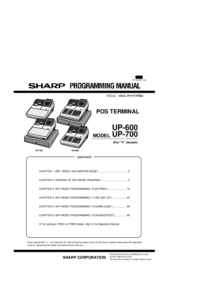






 (48 pages)
(48 pages) (52 pages)
(52 pages)
 (64 pages)
(64 pages) (109 pages)
(109 pages)







Commentaires sur ces manuels