Sharp GX1 Guide de l'utilisateur
Naviguer en ligne ou télécharger Guide de l'utilisateur pour Téléphones mobiles Sharp GX1. Sharp GX1 User Guide Manuel d'utilisatio
- Page / 132
- Table des matières
- DEPANNAGE
- MARQUE LIVRES
- USER GUIDE 1
- Introduction 2
- Introduction 2 3
- 3 Introduction 4
- Table of Contents 5
- 5 Table of Contents 6
- Table of Contents 6 7
- Your Phone 8
- Getting Started 9
- 9 Getting Started 10
- Getting Started 10 11
- 11 Getting Started 12
- Getting Started 12 13
- Charging the Battery 14
- Turning Your Phone On and Off 15
- Display Indicators 16
- Getting Started 16 17
- 17 Getting Started 18
- Call Functions 19
- Redialling 20
- Ending a Call 20
- Answering a Call 20
- Incall Menus 21
- 21 Call Functions 22
- Call Functions 22 23
- Phonebook 24
- Creating a New Entry 25
- 25 Phonebook 26
- Phonebook 26 27
- Finding a Name and Number 28
- Editing Phonebook Entries 28
- Deleting Phonebook Entries 29
- Checking Your Own Numbers 29
- View Groups 29
- Memory Status 30
- Speed Dial List 30
- Sending Messages 31
- Using the Menu 32
- Using the Menu 32 33
- 33 Camera 34
- Camera 34 35
- Using the Timer 36
- Sending Pictures 37
- Deleting Pictures 37
- My Phone 38
- My Phone 38 39
- Sound Gallery (M 2-2) 40
- My Phone 40 41
- 41 My Phone 42
- Text Templates (M 2-3) 43
- Memory Status (M 2-4) 44
- Fun & Games 45
- Melody Editor (M 3-2) 46
- Fun & Games 46 47
- 47 Fun & Games 48
- Fun & Games 48 49
- 49 Fun & Games 50
- Fun & Games 50 51
- * The default setting tone 51
- Tone” on page 54 51
- 51 Fun & Games 52
- Tone Editor (M 3-3) 53
- 53 Fun & Games 54
- Fun & Games 54 55
- 55 Fun & Games 56
- Profiles 57
- Resetting Profile Settings 58
- Ringer Volume 58
- Ringer Type 58
- Vibration 59
- Keypad Tones 59
- Warning Tone 60
- Power On/Off Sound 60
- Message Alert 61
- Low Battery Alert 62
- Any Key Answer 62
- Organiser 63
- Calendar (M 5-2) 64
- Clock & Alarm 65
- 65 Organiser 66
- Organiser 66 67
- 67 Organiser 68
- Voice Memo (M 5-4) 69
- Help List (M 5-5) 70
- Call Manager 71
- Call Timers (M 6-2-5) 72
- Call Costs (M 6-2-6) 73
- 73 Call Manager 74
- Data Counter (M 6-2-7) 75
- Diverts (M 6-3) 75
- 75 Call Manager 76
- Settings 77
- 77 Settings 78
- Settings 78 79
- 79 Settings 80
- Call Settings 81
- 81 Settings 82
- Settings 82 83
- Network Settings 84
- Settings 84 85
- Internet Settings (M 7-4) 86
- Settings 86 87
- MMS Settings 88
- Settings 88 89
- Infrared (M 7-5) 90
- Security (M 7-6) 90
- Settings 90 91
- 91 Settings 92
- Settings 92 93
- 93 Settings 94
- Master Reset (M 7-7) 95
- Navigating a WAP Page 96
- Bookmarks (M 8-2) 97
- 97 Browser 98
- Messages 99
- 99 Messages 100
- Messages 100 101
- 101 Messages 102
- Messages 102 103
- 103 Messages 104
- Messages 104 105
- SMS (Short Message Service) 106
- Messages 106 107
- 107 Messages 108
- Messages 108 109
- Cell Broadcast (M 0-3) 110
- Cell Information (M 0-4) 111
- Data Transmission 112
- Data Transmission 112 113
- Troubleshooting 114
- Troubleshooting 114 115
- Safety Precautions and Condi 116
- BY AN INCORRECT TYPE 117
- TO THE INSTRUCTIONS 117
- ENVIRONMENT 118
- PRECAUTIONS CONCERNING 118
- VEHICLE USE 118
- 119 Index 120
- Index 120 121
- 121 Index 122
- Index 122 123
- 123 Index 124
- Quick Reference 125
- to access function 126
- Kurzanleitung 127
- im Standby drücken 128
- Beknopt overzicht 129
- 129 Quick Reference 130
- SHARP CORPORATION 132
Résumé du contenu
USER GUIDE
9 Getting Started1. Earpiece2. Hands free Connector3. Navigation Keys (Arrow Keys): Move the cursor to select menu items, adjust the earpiece volum
99 Messages6.Select “Send”, then press .The confirmation screen of file size is displayed.7.Select “Yes”, then press .After the message has been sen
Messages 100Inserting Attached DataYou can send images and sounds saved in the Gallery attached to MMS.You can attach a maximum of 6 images or sounds
101 Messages2.Press or to select “Inbox”, then press .Messages are marked with “ ” denote mails with attachments.3.Press or to select the des
Messages 102Forwarding a Message1.Perform steps 1 to 3 in “Replying to a Message to the Sender from Inbox” on page 101.2.Press or to select “Forwa
103 MessagesStoring the Mail Address of a Sender in the Phonebook1.Perform steps 1 to 3 in “Replying to a Message to the Sender from Inbox” on page 10
Messages 104To Lock Messages1.Perform steps 1 and 2 in “Deleting Messages” on page 103.2.Select the message you wish to lock by pressing or , then
105 MessagesMaking a Call to the Sender of a MessageYou can make a call to the sender of a message in Inbox whose address (From) is the phone number.1
Messages 106Validity PeriodThis indicates the number of days and hours for which a message you send may remain undelivered to the message recipient.Du
107 MessagesTo Save the Message in the Outbox1.Perform steps 1 to 5 in “Creating a New SMS”.2.Enter the SMS phone number of the recipient, then press
Messages 1085.Press .Follow the procedure from step 2 in “Sending a Message” on page 107.Calling the Message Sender1.Perform steps 1 to 3 “Reading SMS
Getting Started 10Inserting the SIM Card and the Battery1.Slide off the battery cover.2.Slide the SIM lock lever to the left.3.Position the SIM card w
109 MessagesStoring the Phone Number of a Sender in the Phonebook1.Perform steps 1 and 2 in “Reading SMS” on page 107.2.Press [Options] to display t
Messages 110Subscribing to Cell BroadcastsSelect the page of the cell broadcast message that you want.1.Press [ ] during stand-by.2.Press or to
111 Data TransmissionData TransmissionYour PC can be set up to use the GX1 as a modem. You can use Infrared (IrDA) to connect to the PC.System Require
Data Transmission 112• When using the infrared modem function for executing data transmission, align the infrared port with each other.Note• The dista
113 TroubleshootingTroubleshootingProblem SolutionThe phone does not turn on.• Make sure the battery is properly inserted and charged.PIN code or PIN2
Troubleshooting 114Call quality is poor.• Your current location may not provide good call quality (i.e., in a car or train). Move to a location where
115 Safety Precautions and Conditions of UseSafety Precautions and Condi-tions of Use Your phone conforms to international regulations insofar as it i
Safety Precautions and Conditions of Use 116Battery• Use your phone only with batteries, chargers and accessories recommended by the manufacturer. The
117 Safety Precautions and Conditions of Use• Clean the lens cover before taking a picture.Fingerprints, oils, etc. on the lens cover hinder clear foc
Safety Precautions and Conditions of Use 118SARYour Sharp mobile phone has been designed, manufactured and tested so as not to exceed the limits for e
11 Getting Started5.Hold the battery so that the metal contacts of the battery are facing down and the guides on the top of the battery slide into the
119 IndexIndexAAccessories 7BBattery 10Charging 13Disposal 12Inserting 10Removing 12Battery Level Indicator 14Bookmarks 96Accessing 97Adding 96Deletin
Index 120Zoom Function 33Cell Broadcast 109Enabling/Disabling 109Reading 109Setting Languages 110Subscribing 110Cell Information 110Enabling/Disabling
121 IndexMM Key 9Master Reset 94Melody Editor 45Copying/Pasting Notes 52Creating Your Original Ringing Tone 45Deleting 50Editing 50Musical Scale/Rest
Index 122Sending Messages 30Storing Inputted Number 26View Groups 28Your Own Number 28PIN Code 89PIN2 Code 91Profiles 56Activating 56Any Key Answer 61
123 IndexFM Sound Source 52Operator 53Troubleshooting 113Turning Your Phone On/Off 14VVoice Memo 68Playing Back 69Recording 68
Quick Reference 124Function Key shortcutsScroll upScroll downMessagesPress [ ] during stand-by.Press or to scroll.PressMMSCompose
125 Quick ReferencePress during stand-by mode.Press or to scroll and press to access function.CameraMessages1 MMS2 SMS3 Cell
Quick Reference 126Navigation in den Menüs Drücken, um das Hauptmenü aufzurufen.Grundlegende AktionenEin/Aus gedrückt haltenAnruf tätigen
127 Quick ReferenceKameraNachrichten1 MMS2 SMS3 Cell Broadcast4 Zelleninfo 5 VoicemailMein Telefon1 Bildgalerie2 Tongalerie3 Textvorlagen4 Spei
Quick Reference 128Navigatiemenu'sDruk op om het hoofdmenu op te roepen.Meest voorkomende bedieningsfunctiesAan/Uit Houd ingedrukt
Getting Started 12Removing the SIM Card and the Battery1.Make sure to turn off your phone and disconnect charger and other accessories. Slide off the
129 Quick ReferenceCameraBerichten1 MMS2 SMS3 Cell Broadcast4 Celinfo5 VoicemailMijn Telefoon1 Afbeeldingsgalerie2 Geluidsgalerie3 Tekstvoorbe
TINSE1660AFZZ02K 31.0 YM TK 2 (E)SHARP CORPORATION
13 Getting StartedCharging the BatteryYou must charge the battery for at least 2 hours before using your phone for the first time.To Charge Using the
Getting Started 14Battery Level IndicatorThe current battery level is displayed in the upper right hand side of the screen.Low Battery During UseWhen
15 Getting Started• GX1 has a built-in aerial.As with any other radio transmitting device, do not touch the aerial unnecessarily when your phone is sw
Getting Started 161. / : Indicates the strength of receivedsignal/the service is out of range.2. : Appears when in call or being in data communication
17 Getting Started20. (No display)/ / / / :Indicates the phone’s mode (Normal mode/Activity mode/Meeting mode/Car mode/Silent mode).21. : Appears when
Call Functions 18Call FunctionsMaking a Call1.Enter the area code and the phone number you wish to dial.If you enter the wrong number, press [Clear]
1 IntroductionDeclaration of ConformityIntroductionCongratulations and thank you for choosing the GX1.About This User GuideThis user guide is carefull
19 Call FunctionsRediallingYou can redial the numbers in the call register list that you may have missed, received or dialled. Each list can contain u
Call Functions 20Set the Any Key Answer function in the profile in each mode. (p. 61)Tip• If you have subscribed to the Calling Line Identification (C
21 Call Functions3.Enter the phone number you wish to make another call.Tip• You can also make another call by entering the phone number during a call
Call Functions 223.Enter the number you wish to include in the conference call.4.Press to dial.5.Press [Options] to display the Options Menu.6.Pre
23 PhonebookPhonebookYou can store the phone numbers and E-mail addresses of your friends, family and colleagues in the Phonebook.Group name (p. 25)Yo
Phonebook 24Changing the Input ModeTo change the input mode, press for approximately 2 seconds.T9 Text InputT9 text input method is a shortcut to en
25 Phonebook3.Press or to select “Save Nos. to”, then press .4.Select “SIM Card” to store the entry on the SIM memory or “Phone Memory” by pressin
Phonebook 26Entering E-mail Address3.Press or to highlight the right side of “ ”, then press .4.Enter the E-mail address, then press .Up to 60 c
27 PhonebookFinding a Name and NumberTwo methods of searching through the Phonebook are available:Search by Name1.Press to display the Phonebook men
Phonebook 285.Edit entry as required.6.Press .If you wish to edit another item, repeat steps 4 to 6.7.Press [Save] to save the change(s).Deleting Ph
Introduction 2• Screen layout illustrated in this user guide may differ from the actual one.The information described in this user guide is subject to
29 Phonebook4.Select a desired group name by pressing .“ ” indicates that the group has been selected. To cancel the selected group, press again.Th
Phonebook 30Sending Messages1.Search for the desired Phonebook entries.For details on searching through Phonebook entries, see “Finding a Name and Num
31 Using the MenuUsing the MenuUsing the Main Menu1.Press during stand-by mode.2.Press or to navigate to required location.3.Press or to acc
Using the Menu 32* Depends on the contents of SIM card. 5 Organiser1 Calculator2 Calendar3 Clock & Alarm4 Voice Memo5 Help List6 Call Manager
33 CameraCamera Your phone incorporates an integrated digital camera. This allows you to take and send pictures wherever you are.You can send pictures
Camera 34Note• When “Select Size” is set to “Large”, you cannot use the zoom function.To select the picture size1.Press [Options] before step 2 in “
35 CameraMeanings of Indicators in Camera ModeDelay timer indicator: Whilst the timer setting is on.Picture brightness indicators: Bright: : Normal
Camera 362.Press or to select “Delay Timer”, then press .3.Press or to select “On”, then press .“ ” appears on the screen and the phone retur
37 My PhoneMy PhoneMy Phone contains several types of image and sound data can be controlled collectively. Also included in My Phone are frequently us
My Phone 38Changing the File Name1.Perform steps 1 to 3 in “Viewing Images” on page 37.2.Select the file name you wish to change by pressing or , th
3 IntroductionUseful functions and services of the phoneYour phone offers you the following features:• The built-in digital camera can take pictures.•
39 My Phone3.Press or to select “Send Message”, then press .4.Enter your message.For details on creating a message, see “Creating a New MMS” on pa
My Phone 40Checking the Sound DataSelect the desired sound as in step 4 in “Playing Back Sounds” on page 39, then select “File Information” after pres
41 My PhoneSending Messages1.Perform steps 1 to 3 in “Playing Back Sounds” on page 39.2.Select the file name you wish to send by pressing or , then
My Phone 42Text Templates (M 2-3)You can register up to 20 text templates for use in MMS, SMS and entering names in the phone book.You can input messa
43 My Phone4.Select “Yes”, then press .The selected text template is deleted.To cancel deletion, select “No” at step 4, then press . Memory Status (M
Fun & Games 44Fun & GamesGames (M 3-1)Your phone comes complete with 3 games (PK Game, Collection Hunter, Air Hockey).Starting Games1.Press
45 Fun & GamesAir Hockey (M 3-1-3)The level of the game can be chosen for “Air Hockey”.To Select a Game Level1.Perform steps 1 to 3 in “Starting G
Fun & Games 467.Press or to select a tempo, then press .The music tempo is described below.• “Allegro (Fast)”: 150• “Moderato (Normal)”: 125•
47 Fun & GamesSpecify the Musical Scale and RestUsing the key shown below, specify the musical scale and rest.When you press the key shown above o
Fun & Games 48Note• You cannot make a dotted semiquaver (semiquaver rest) or a dotted semibreve (semibreve rest).• Three continuous notes are requ
Table of Contents 4Table of ContentsIntroduction ... 1Useful functions and services of the phone ..3Tabl
49 Fun & GamesOrgansDrawbar OrganPerc. OrganRock OrganChurch OrganReed OrganAccordionHarmonicaTango AccordionGuitarsNylon GuitarSteel GuitarJazz G
Fun & Games 50* The default setting tone. To create your original tone, see “Creating Your Original Tone” on page 54.Setting the Strength of the O
51 Fun & Games3.Press or to select an original ringing tone you wish to edit, then press [Options].The Options Menu is displayed.4.Press o
Fun & Games 52Copying and Pasting NotesYou can copy and move a part of a melody to another position.Only original ringing tones or editable melodi
53 Fun & GamesSetting an AlgorithmSet the combination of the operator.Select from 4 types of combinations in 8 chords, and 2 types in 16 chords. (
Fun & Games 54Set the Effect FrequencyDefine the frequency of the vibrato or tremolo.The frequency becomes faster as the figure increases.Creating
55 Fun & Games11.Select a base tone by pressing or , then press .When “Confirm Tones” is selected, the syllable names are played back in the se
Profiles 56Profiles You can easily alter the phone tone (e.g. the ringer volume, keypad tones, etc.) according to your environment.Tone sound and vibr
57 Profiles5.Change the setting you want.For details about settings, see pages 57 to 61.Resetting Profile Settings1.Perform steps 1 and 2 in “Activati
Profiles 583.Press or to select “Preset Melody” or “Sound Gallery”, followed by .4.Select the ringing tone you wish to use by pressing or .If y
5 Table of ContentsTone Editor ... 52Profiles ... 5
59 ProfilesWhen you select “Preset Melody” or “Sound Gallery” in step 7:8.Select the keypad tone.For details on selecting a ringing tone, see “Ringer
Profiles 603.Press or to select “On” or “Off”, then press .If you select “Off”, the screen returns to step 1.4.Select “Volume”, then press .5.Pre
61 ProfilesLow Battery AlertAdjust the volume of the alarm when the battery becomes low.1.Perform steps 1 to 3 in “Customising Profiles” on page 56.2.
Organiser 62OrganiserCalculator (M 5-1-1)The calculator function performs the 4 arithmetic calculations using up to 12 digits.1.Press to display the
63 Organiser3.Press or to select “In Domestic” or “In Foreign”, then press .The result is displayed.If you select “Exchange Rate” in step 3, you
Organiser 64Deleting SchedulesTo Delete Schedule Items1.Perform steps 1 to 3 in “Calendar” on page 63.2.Select the day by pressing , , or , then
65 Organiser3.Press or to select “Clock & Alarm”, then press .4.Press or to select “Set Date/Time”, then press .5.Enter the day, month, ye
Organiser 66To Set Daylight Saving TimeYou can switch to daylight saving time without having to change the clock time itself.1.Perform steps 1 to 3 in
67 Organiser8.Enter the alarm time using the digit keys, then press .When you enter the alarm time in a 12-hour clock format, press and change am/pm
Organiser 68Note• For the alarm to work, the phone must be switched on. If you wish to use the phone as an alarm clock you may be disturbed by incomin
Table of Contents 6Software Installation and Setup ...111Using the Modem Setup ...111Troubleshooting ...
69 Organiser5.Select “Save” to save the voice memo, then press .If you wish to exit the voice memo, press [Exit].6.Press or to select “Yes”, the
Call Manager 70Call ManagerCall RegisterThe phone will record the last 10 missed calls, received calls and dialled numbers.Viewing Call Register1.Pres
71 Call Manager4.Press or to select “Yes”, then press .The selected call record will be deleted.To cancel deletion, select “No” in step 4, then p
Call Manager 72Call Costs (M 6-2-6)This function lets you check the charges for your calls. Charging Advice is not supported on all networks. Please c
73 Call ManagerSetting the Charge LimitThis function is useful if you wish to make sure you do not exceed a certain charge limit.1.Perform steps 1 to
Call Manager 74Data Counter (M 6-2-7)You can confirm the amount of bytes which you used in the GPRS transmission.1.Press to display the Main Menu. 2
75 Call Manager6.If you wish to divert calls to a number which is located in the Phonebook, search for the desired Phonebook entry.Press or [Searc
Settings 76SettingsPhone SettingsChanging the Language (M 7-1-1)You can change the display language that the phone uses for the display messages and t
77 Settings4.To determine what part of the image is chosen to be displayed, select it by pressing , , or , then press .The selected image is dis
Settings 78Colour Reduction (M 7-1-5)The colour of the screen of this phone is automatically reduced for preventing battery draining if it is not oper
7 Your PhoneYour PhonePlease check the following carefully. Your phone should come complete with:• GSM 900/1800 GPRS phone• Rechargeable Li-ion batter
79 SettingsTo Set Built-in Images1.Perform steps 1 to 3 in “Changing the Language” on page 76.2.Press or to select “Assign Images”, then press .3.
Settings 80Call SettingsSet various types of functions and services.Call Waiting (M 7-2-1)If you wish to be able to receive another incoming call whil
81 SettingsThe options available are:• “Show Callers No.”: Select if you wish to see the phone number from any callers before you answer.• “Show your
Settings 826.Select a ringing tone.For details on selecting a ringing tone, see “Ringer Type” on page 57.7.Press or to select “Vibration”, then pr
83 Settings2.Press or to select “Minute Minder”, then press .3.Press or to select “On” or “Off”, then press .Call Setting Reset (M 7-2-8)The c
Settings 84Adding a New Network1.Perform steps 1 to 4 in “Selecting a Network Automatically”. 2.Press or to select “Add New Network”, then press .
85 SettingsInternet Settings (M 7-4)WAP/MMS SettingsWAP Settings and MMS Settings can perform following various setups, respectively.Note• The URL set
Settings 86*: Item to be set as mandatory.APN*Access Point NameSelect “APN” and press .Enter Access Point Name and press .UserName User NameSelect “U
87 SettingsMMS SettingsItem Description OperationProfile Name*MMS Profile Name (Unique Name)Select “Profile Name” and press .Enter the strings you lik
Settings 88*: Item to be set as mandatory.To Set up your Account InformationThis information should be supplied by your Internet service provider.1.Pr
Getting Started 8Getting Started
89 SettingsInfrared (M 7-5)You can use the built-in infrared modem to establish contact between your phone and a PC equipped with an infrared port.1.P
Settings 905.Press or to select “On” or “Off”, then press .6.Enter your PIN code, then press .Note• If you enter the wrong PIN code three times i
91 Settings5.Enter a new handset code again, then press .If you enter a code different from the code which you entered in step 5, the screen returns
Settings 92The call barring options available are:• “All Services”: Restricts all services.• “Voice Calls”: Restricts all voice calls.• “Data”: Restri
93 Settings2.Press or to select “Fixed Dialling No.”, then press .3.Enter a PIN2 code, then press .4.Select “Settings”, then press .5.Select “On
Settings 94Master Reset (M 7-7)The settings can be reset to their default settings.1.Press to display the Main Menu. 2.Press or to select “Setti
95 BrowserBrowserYour phone contains a WAP browser used for surfing on the Mobile Internet, where you can get a lot of useful information. Normally, p
Browser 96Browser MenuWhen you have started browsing, you can reach browsing options by pressing .The Browser Menu contains the following:Back: Used
97 BrowserAccessing Bookmarked Pages1.Perform steps 1 and 2 in “Adding a Bookmark” on page 96.The list of Bookmarks is displayed.2.Select a bookmarked
Messages 98MessagesYour phone allows you to send and receive short messages, MMS and WAP mails.MMS (Multimedia Messaging Service)About MMSMMS allows y

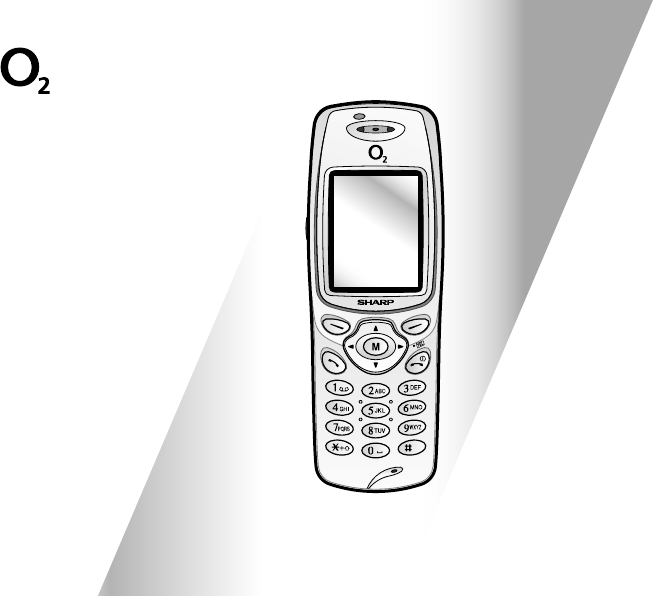
 (183 pages)
(183 pages) (165 pages)
(165 pages) (210 pages)
(210 pages) (158 pages)
(158 pages)







Commentaires sur ces manuels