Sharp CD-C4450 Spécifications
Naviguer en ligne ou télécharger Spécifications pour Lecteurs de CD Sharp CD-C4450. Sharp CD-C4450 Specifications Manuel d'utilisatio
- Page / 144
- Table des matières
- DEPANNAGE
- MARQUE LIVRES



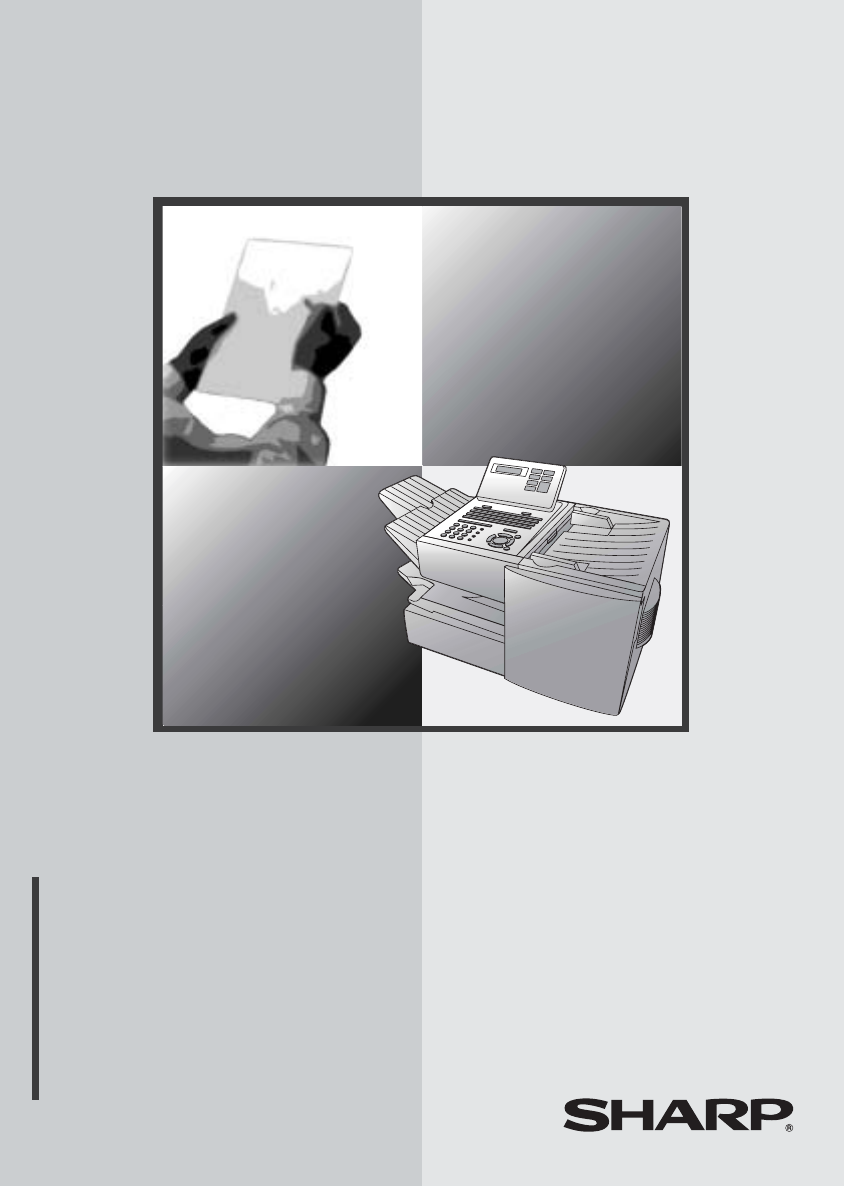
- FACSIMILE 1
- Introduction 3
- Important safety information 5
- Table of Contents 7
- A Look at the Operation Panel 9
- Middle panel (Rapid Key pad) 10
- Lower panel 12
- 1. Installation 14
- Connecting the power cord 15
- Attaching the ADF exit tray 17
- Verification Stamp option 18
- 1. Installation 21
- Loading Printing Paper 23
- • To enter a space, press 27
- • To change case, press 27
- Setting the Date and Time 28
- Daylight Saving Time 29
- Volume Adjustment 30
- Size and weight 32
- Maximum scanning area 33
- Other restrictions 33
- Loading the Document 34
- Resolution 35
- Contrast 36
- • Press and/or to 37
- Using the REDIAL key 38
- Programming Auto-Dial Numbers 39
- Editing auto-dial numbers 41
- Clearing auto-dial numbers 41
- Dual Access 43
- Rapid Key Dialing 44
- Speed Dialing 45
- Direct Keypad Dialing 46
- Chain Dialing 48
- If the memory becomes full 48
- JOB STATUS 49
- 4: MESSAGE CLEAR 50
- ENTER MESSAGE # 50
- Display: 50
- Memory Retransmission 51
- Automatic redialing 51
- PERSONAL 52
- 2. Sending 53
- Documents 53
- Using a personal book 54
- Closing a book 55
- Clearing a book 56
- COVER SHEET 58
- Batch Page Numbering 59
- Setting the reception mode 60
- Using MANUAL Reception Mode 61
- MEM.STATUS 62
- 4. Making Copies 63
- • Copying will begin 64
- 5. Special Functions 65
- Storing numbers in Group Keys 67
- Editing a group 68
- Confidential transmission 69
- Confidential reception 70
- Confidential Operations 71
- Clearing a passcode 72
- Polling others 73
- Being polled (Memory polling) 74
- Clearing a document 75
- Polling Security 76
- 06:ID # MODE 78
- 1=SET, 2=CLEAR 78
- 1:ID CODE # SET 78
- ENTER # (1-5) 78
- Initial procedure 79
- Transmission 80
- Serial Polling 82
- Broadcasting 83
- Canceling a timer operation 84
- Programming a Batch Key 85
- Clearing a Batch Key 85
- Batch Transmission 86
- Entering and Using Programs 88
- Batch transmission 93
- Being Polled (Memory polling) 94
- Clearing a Program Key 94
- Using a Program Key 95
- DUPLEX SCAN 96
- Print Hold 97
- Printing received faxes 98
- Clearing the Print Hold code 100
- Programming Department Codes 101
- Accessing the machine 102
- 5. Special 103
- Functions 103
- Using Department Control 104
- Direct billing code entry 104
- Telephone Billing 105
- Distinctive Ring 106
- 6. Optional Settings 108
- Optional Settings 109
- ♦ Initial setting: 5 110
- ♦ Initial setting: 02 110
- ♦ Initial setting: 05 110
- ♦ Initial setting: 1 110
- ♦ Initial setting: 2 111
- ♦ Initial setting: 10 112
- ♦ Initial setting: 4 115
- Activity Report (List 01) 117
- Line Error 118
- Problems and Solutions 118
- Printing Lists and Reports 119
- Personal Book List (List 11) 120
- Transaction Report 121
- 8. Maintenance 122
- 8. Maintenance 123
- 9. Troubleshooting 124
- Transmittable Documents 127
- Messages and Signals 128
- Connections 129
- Clearing Paper Jams 129
- Confidential 129
- Operations 129
- Audible signals 130
- Clearing a jammed document 131
- • Caution! 132
- FCC Regulatory Information 134
- S H A R P 135
- SPEED DIAL 138
- 1-800-BE-SHARP 144
Résumé du contenu
MODELFO-4450OPERATION MANUALFACSIMILE 1. Installation 2. Sending Documents 3. Receiving Documents 4. Making Copies 5. Special Functions 6.
8Rapid Dial KeysPress one of these keys to dial a fax number automatically. (Note that you must attach the Rapid Key labels.) When navigating through
Print Hold98Clearing the Print Hold codeFollow the steps below if you need to clear the Print Hold code.Note: To clear the Print Hold code, the Print
Department Control995. SpecialFunctionsDepartment ControlDepartment Control is used to restrict use of the machine to authorized users. When it is act
Department Control100Clearing: Enter the 2-digit number that identifies the Department Code you want to clear.Note: It is not possible to clear the De
Blocking Reception of Unwanted Fax-1015. SpecialFunctionsBlocking Reception of Unwanted FaxesThe Anti Junk Fax function allows you to block reception
Telephone Billing102Telephone BillingIf you are on a PBX, you can have the fax machine send a code to the PBX that identifies the sender for billing p
Telephone Billing1035. SpecialFunctions1Load the document (s).• If you are using Normal Dialing, press or pick up an extension phone connected to the
Distinctive Ring104Distinctive RingImportant:♦ To use distinctive ring, you must subscribe to a distinctive ring service from your local phone company
Distinctive Ring1055. SpecialFunctionsIn Canada:4Press repeatedly to return to the date and time display.RING PATTERN 1Two short ringsRING PATTERN 2
1066. Optional SettingsThe optional settings allow you to customize the fax machine to better suit your needs. An initial setting has been made for e
Optional Settings1076. Optional SettingsOptional SettingsSetting 01: DEFAULT FAX RESOLUTIONThis option sets the default resolution (the resolution use
9TIMER keyPress this key to set up an operation to be performed automatically at a later time.COVER SHEET keyPress this key to include a cover sheet w
Optional Settings108Setting 05: TRANSACTION REPORT PRINT SELECTIONThis sets the condition for printing out a Transaction Report. Enter a number from
Optional Settings1096. Optional SettingsSetting 09: ERROR CORRECTION MODE (ECM)Press (YES) to have any distortions in a transmission due to noise on
Optional Settings110Setting 15: IMAGE MEMORY PRINTPress (YES) to include a copy of the first page of the transmitted document on the Transaction Rep
Optional Settings1116. Optional SettingsSetting 18: RETRANSMISSION INTERVALYou can select the number of minutes the fax waits between each memory retr
Optional Settings112Setting 23: QUICK ON-LINEWhen you transmit a multi-page document, this setting determines whether the fax machine will dial the re
Optional Settings1136. Optional SettingsNote: If you select AFTER for the BILLING CODE DIAL selection, you must press after dialing if you use .Set
Optional Settings114Setting 31: SEPARATE MODEIf desired, you can have the fax draw a sheet of paper from one of the paper sources after each fax recep
1157. PrintingLists7. Printing Lists and ReportsYou can print lists showing settings and information entered in the fax machine. You can also print o
Printing Lists and Reports116Explanation of headingsSENDER/RECEIVERThe name or fax number of the other machine involved in the transaction.START The t
Printing Lists and Reports1177. PrintingListsTimer List (List 02)This list shows the timer operations that are currently set.Destination List (List 03
10JOB STATUS keyTwo types of information appear in the display: prompts related to operations you are performing, and information about how the fax ma
Printing Lists and Reports118Department Usage List (List 08)This list shows total transmission time and pages transmitted (including polling time and
Printing Lists and Reports1197. PrintingListsTransaction ReportThis report is printed out automatically after an operation is completed to allow you t
1208. MaintenanceCleaning the Scanning Glass and RollersClean the reading glass and rollers frequently to ensure the quality of your transmitted imag
Replacing the Verification Stamp1218. MaintenanceReplacing the Verification StampIf you are using the Verification Stamp function, you will need to re
1229. TroubleshootingProblems and SolutionsLine errorProblem SolutionLINE ERROR appears in the display, and/or a transaction report is printed out wi
Problems and Solutions1239. Trouble-shootingDialing and transmission problemsProblem SolutionDialing is not possible. • Make sure the power cord is pr
Problems and Solutions124Reception and copying problemsProblem SolutionThe fax machine doesn’t receive documents automatically.• Make sure that the re
Problems and Solutions1259. Trouble-shootingThe quality of copies is poor and/or black lines appear.• Any dirt or material on the scanning glass will
Messages and Signals126Messages and SignalsDisplay messagesCHECK CASSETTE This indicates that the cassette is not installed properly. CONF. REFUSED A
Messages and Signals1279. Trouble-shootingNO CONF. FUNCTION Confidential transmission was cancelled because the receiving machine does not have a conf
11PERSONAL BOOKPress this key to use or store an auto-dial number in a personal book. If the book has a passcode, enter the passcode; otherwise, selec
Messages and Signals128Audible signalsContinuous tone 3 seconds Indicates the end of transmission, reception, or copying.Intermittent tone (3 beeps)5
Clearing Paper Jams1299. Trouble-shootingClearing Paper JamsClearing a jammed documentIf the original document doesn’t feed properly during transmissi
Clearing Paper Jams1301Press the green release and open the print compartment cover.• Caution!The fusing unit inside the print compartment becomes ver
Clearing Paper Jams1319. Trouble-shooting5Replace the drum cartridge.• Make sure the drum cartridge is inserted in as far as it will go.6Replace the t
FCC Regulatory Information132FCC Regulatory InformationThis equipment complies with Part 68 of the FCC rules and the requirements adopted by the ACTA.
133S H A R PDate Revised :July. 22, 2002Date Issued :May. 28, 1998MATERIAL SAFETY DATA SHEET (1/3)MSDS No. B-1020Section 1. Product and Company I
134S H A R PDate Revised :July. 22, 2002Date Issued :May. 28, 1998MATERIAL SAFETY DATA SHEET (2/3) MSDS No. B-1020Sec tio n 8. Exp osure Contr o
135S H A R PDate Revised :July. 22, 2002Date Issued :May. 28, 1998MATERIAL SAFETY DATA SHEET (3/3)MSDS No. B-1020Section 12. Ecological Informatio
136QUICK REFERENCE GUIDESENDING FAXESPlace the document (up to 50 letter-size pages) face down in the document feeder. (Note: For Normal Dialing and D
137GUÍA DE CONSULTA RÁPIDAENVÍO DE FAXESColoque el documento (hasta 50 páginas tamaño carta) boca abajo en la bandeja alimentadora de documentos.(Nota
121. InstallationUnpacking ChecklistBefore setting up, make sure you have all of the following items. If any are missing, contact your dealer.Telepho
138GUIDE DE RÉFÉRENCE RAPIDEENVOIS DE FAC-SIMILéSPlacez votre document (jusqu'à 50 pages de format papier à lettre) face imprimée vers le bas dan
139AActivity Report, 115Auto Listing, 107Alarm volume, 111Anti Junk Fax, 101, 111Anti Junk Number List, 118Audible signals, 128Auto Cover Sheet, 109Au
Index140MManual reception mode, 58, 59MemoryChecking documents in, 47, 60Sending faxes from, 41Substitute reception to, 60Memory retransmission, 49Mul
NOTICE BE SURE TO ASK YOUR AUTHORIZED SHARP DEALERABOUT THE WARRANTY THAT YOUR SELLING DEALEREXTENDS TO YOU. In order to assure you, the end-user, ofw
PRINTED IN THAILAND (TINSE4483XHTZ)SHARP ELECTRONICS CORPORATIONSharp Plaza, Mahwah, New Jersey 07430-11631-800-BE-SHARPhttp://www.sharpusa.comSHARP E
Connections131. InstallationConnectionsConnecting the power cordConnect the female end of the power cord to the fax machine as shown. Insert the male
Connections14Connecting the telephone line cordInsert one end of the line cord into the jack on the back of the machine marked TEL. LINE. Insert the o
Connections151. InstallationAttaching the ADF exit trayInsert the protrusion on the right side of the machine into the hole in the right side of the A
Connections16Verification Stamp optionNote: This feature is available as an option. Consult your dealer if you wish to use this feature.When transmitt
Installing the Print Cartridges171. InstallationInstalling the Print CartridgesFollow the steps below to install or replace the toner and drum cartrid
WARNING - FCC Regulations state that any unauthorized changes or modifications to this equipment not expressly approved by the manufacturer could void
Installing the Print Cartridges183If you are replacing the drum cartridge, remove the old cartridge and dispose of it according to local regulations.4
Installing the Print Cartridges191. Installation7Hold the toner cartridge by the handle and insert it into the print compartment. • Make sure the tone
Installing the Print Cartridges20When to replace the toner cartridgeWhen the toner cartridge nears empty (about 100 pages can still be printed), the t
Loading Printing Paper211. Installation1Remove the received document tray.2Insert a stack of paper into the tray, print side up.• Important! The stack
Loading Printing Paper224Replace the received document tray.• The received document tray must be attached for the fax machine to operate properly.Load
Loading Printing Paper231. Installation3Squeeze the paper guide and pull up to move it to the appropriate holes for the length of the paper. Push the
Entering Your Name and Fax Number24Entering Your Name and Fax NumberBefore you can begin using the fax machine, you must program your name and fax num
Entering Your Name and Fax Number251. Installation5Flip the Rapid Key overlay down (if it is up), and enter your name by pressing the appropriate lett
Setting the Date and Time26Setting the Date and TimeThe date and time appear in the display, in reports, and at the top of each page you transmit. Set
Setting the Date and Time271. Installation7Press to select A.M. or to select P.M.8Press to start the clock.9Press twice to return to the date
1IntroductionWelcome, and thank you for choosing a Sharp facsimile machine. The features and specifications of your new Sharp fax machine are shown be
Volume Adjustment28Volume AdjustmentYou can adjust the volume of the speaker and ringer using and .Speaker1Press .2Press or to select the desir
Volume Adjustment291. InstallationRinger1Press the or to select the desired volume level. (Make sure has not been pressed.)• The ringer will ring
30 5.0"(128 mm) 5.8"(148 mm) 11"(279 mm) 38"(966 mm)14 lbs. (52 g/m²) 36 lbs. (157 g/m²) 14.3"(364 mm) 10.1"(257 mm)
Transmittable Documents312. SendingDocumentsMaximum scanning areaThe area of the document that the fax machine can scan is slightly smaller than the a
Loading the Document32Loading the DocumentUp to 50 letter-sized pages (20 legal-sized pages) can be placed in the feeder at one time. The pages will a
Adjusting the Resolution and Contrast332. SendingDocumentsAdjusting the Resolution and ContrastIf desired, you can adjust the resolution and contrast
Adjusting the Resolution and Contrast34ContrastThe fax machine has three contrast settings:The default setting is AUTO.To adjust the contrast, press
Sending a Fax by Normal Dialing352. SendingDocumentsSending a Fax by Normal DialingWith Normal Dialing, you press and then dial by pressing the nume
Programming Auto-Dial Numbers36• If Option Setting 26 (TEL. BILLING CODE, page 112) has been set to ON and BILLING CODE DIAL has been set to AFTER, pr
Programming Auto-Dial Numbers372. SendingDocuments1Press and .2Press and .3Press to select SET.4To program a Rapid Key number, press the Rapid
2Paper capacity 250 sheets (20 lb)(500-sheet cassette available as option)Compression scheme MMR, MR, MH, Sharp (H2), JBIG Halftone (grayscale) 64 lev
Programming Auto-Dial Numbers38• To enter a space, press . • To change case, press .• To clear a mistake, press .• To enter a number as part of a
Programming Auto-Dial Numbers392. SendingDocumentsChain Dialing for area and access codes You can also program an area code or access code in a Rapid
Programming Auto-Dial Numbers404To clear a Rapid Key, press the Rapid Key.To clear a Speed Dial number, press and then enter the number with the num
Sending a Fax by Automatic Dialing412. SendingDocumentsSending a Fax by Automatic DialingDual AccessThe fax machine features full dual access, which m
Sending a Fax by Automatic Dialing42Rapid Key DialingIf the number you want to dial has been programmed in a Rapid Key, you can dial it by pressing th
Sending a Fax by Automatic Dialing432. SendingDocumentsSpeed DialingIf the number you want to dial has been programmed in a Speed Dial number, you can
Sending a Fax by Automatic Dialing44Direct Keypad DialingYou can also enter a full number with the number keys and then press to begin dialing.START
Sending a Fax by Automatic Dialing452. SendingDocumentsSearching for an auto-dial numberIf you don’t remember the Rapid Key or Speed Dial number in wh
Sending a Fax by Automatic Dialing465Press . The document will be automatically transmitted once the connection is established.START/ENTERChain Dial
Sending a Fax by Automatic Dialing472. SendingDocumentsChecking the status of the current jobThe display normally shows the date and time and prompts
3As a part of our policy of continuous improvement, SHARP reserves the right to make design and specification changes for product improvement without
Sending a Fax by Automatic Dialing48Canceling a memory transmission by numberIf you know the memory number assigned to a memory transmission, you can
Sending a Fax by Automatic Dialing492. SendingDocumentsMemory RetransmissionIf a line error occurs during any type of memory transmission, your fax wi
Creating and Using Personal Books50Creating and Using Personal BooksUp to 10 personal books can be created that allow inviduals to program Rapid Key a
Creating and Using Personal Books512. SendingDocuments5Enter a name for the personal directory book by pressing the letter entry keys. (Make sure the
Creating and Using Personal Books521Press . 2Enter the 4-digit passcode of your book.If the book doesn’t have a passcode, press or until the name
Creating and Using Personal Books532. SendingDocuments♦ Poll one or more fax machines using Rapid Keys and Speed Dial numbers from your book (see page
Creating and Using Personal Books54Clearing a bookNote: Before you can clear a personal book, you must clear all Rapid Keys, Speed Dial numbers, Group
Cover Sheet552. SendingDocumentsCover SheetYou can have the fax machine generate a cover sheet and send it as the last page of your fax transmission.
Cover Sheet562Press . (Flip up the Rapid Key overlay if it is down.)• The display will briefly show COVER SHEET MODE ENTERED and then revert to SEND
Batch Page Numbering572. SendingDocumentsBatch Page NumberingYou can change the page numbering of the transmitted document from simple numbering (&quo
4• Never insert objects of any kind into slots or openings on the machine. This could create a risk of fire or electric shock. If an object falls into
583. Receiving DocumentsThe fax machine has two modes for receiving calls:AUTO mode:Select this mode when you only want to receive faxes on the line
Using MANUAL Reception Mode593. ReceivingDocuments1When the fax machine rings, answer the call on an extension phone connected to the same line.2If yo
Substitute Reception to Memory601Press (flip up the Rapid Key overlay) and .2Press or to scroll through the list of received faxes. The name (
614. MakingCopies4. Making CopiesYour fax machine can also be used to make copies. Single and multiple copies (up to 99 per original) can be made, en
Making Copies624Press (MULTI) if you do not want the copies sorted, or (SORT) if you want the copies sorted.• Copying will begin.12Checking and ca
635. SpecialFunctions5. Special FunctionsBroadcastingThe Broadcasting function allows you to send the same fax to as many as 154 destinations in a si
Broadcasting64Note: If you need to delete a number, press or until the destination appears in the display and then press .4Press .5If desired, pr
Broadcasting655. SpecialFunctionsStoring numbers in Group KeysGroup Keys allow you to dial a group of fax numbers by simply pressing the appropriate G
Broadcasting66Editing a groupIf necessary, you can add numbers to or delete numbers from a group by repeating the programming procedure for the Group
Confidential Operations675. SpecialFunctionsConfidential OperationsThe Confidential function can be used to transmit and receive confidential document
5Table of ContentsIntroduction 1Important safety information . . . . . . . . . . . . . . . . . . . . . . . . . . . . . . . . 3Table of Contents 5A Loo
Confidential Operations683If the receiving machine has multiple confidential mailboxes, enter the appropriate mailbox number with the numeric keys (th
Confidential Operations695. SpecialFunctions1Press (flip up the Rapid Key overlay if it is down) and then .2Enter a 2-digit number (from "00&
Confidential Operations70Clearing a passcode1Press (flip up the Rapid Key overlay if it is down) and then .2Enter the 2-digit number that identifie
Polling715. SpecialFunctionsPollingPolling allows you to call another fax machine and have it send a document to your machine without operator assista
Polling72Serial Polling using a Group KeyIf the fax machines you want to poll have all been programmed into one Group Key, you can poll them by simply
Polling735. SpecialFunctions4Press to select SET.• If another document has already been stored, press to select APPEND, and go to Step 6.5Press
Polling74Polling SecurityPolling Security allows you to prevent unauthorized polling of your fax. When this function is activated, polling will only t
Polling755. SpecialFunctions3Storing: Enter a 2-digit number (from 01 to 10).This number identifies the fax number you will enter in the next step.Cle
Polling761Press , , , .2Press to program an ID number. (Press to clear an ID number.)3Storing: Enter a number from 1 to 5. This number identifies
Timer Operations775. SpecialFunctionsTimer OperationsThe Timer function allows you to store a job to be performed automatically at a specified time. U
Table of Contents65. Special Functions 63Broadcasting . . . . . . . . . . . . . . . . . . . . . . . . . . . . . . . . . . . . . . . . . . . 63Confide
Timer Operations785Press to select A.M. or to select P.M. 6Enter a number as follows to select the day of the operation (skip this step if the ope
Timer Operations795. SpecialFunctions10Press and/or to adjust the resolution and contrast if desired, and then press .11Load the document and the
Timer Operations8012Press and/or to adjust the resolution and contrast if desired, and then press .13Load the document and then press .• The do
Timer Operations815. SpecialFunctions• Enter one or more Speed Dial numbers, pressing before each number. (If you enter less than 2 digits for a Spe
Timer Operations82Note: If you need to delete a number, press or until the destination appears in the display and then press .9Press .10Press a
Batch Transmission835. SpecialFunctionsBatch TransmissionBatch transmission allows you to store multiple fax jobs in memory for automatic transmission
Batch Transmission842Press the appropriate Batch Key.• After scanning, the message number assigned to your document will appear in the display.3Press
Entering and Using Programs855. SpecialFunctionsEntering and Using ProgramsIf you frequently perform the same operation involving the same party, you
Entering and Using Programs866If you want to include a timer setting, enter a two-digit number for the hour (“01” to “12”) and a two-digit number for
Entering and Using Programs875. SpecialFunctions12Dial the receiving machine using one of the following methods:• Press a Rapid Key.• Press and ente
7DisplayThis displays messages and prompts to help you operate the machine.ALARM indicatorThis blinks when one of the paper sources is empty, or the d
Entering and Using Programs8812Enter the mailbox number (2 digits). (Go directly to Step 13 if the receiving machine does not have mailboxes.)13Press
Entering and Using Programs895. SpecialFunctionsSerial Polling(Continued from Initial procedure.)Polling(Continued from Initial procedure.)12Dial the
Entering and Using Programs90Note: If you need to delete a number, press or until the destination appears in the display and then press .13Press
Entering and Using Programs915. SpecialFunctionsBatch transmission(Continued from Initial procedure.)12Dial the receiving machine using one of the fol
Entering and Using Programs92Being Polled (Memory polling)(Continued from Initial procedure.)12Press to allow polling only once, or to allow polli
Entering and Using Programs935. SpecialFunctions4Press .5Press repeatedly until you return to the date and time display.START/ENTERSTOPUsing a Prog
Duplex Scanning for Two-sided Documents94Duplex Scanning for Two-sided DocumentsTo transmit or copy documents which have printing or graphics on both
Print Hold955. SpecialFunctionsPrint HoldThe Print Hold function is used to hold received faxes in memory instead of printing them as they are receive
Print Hold96Activating the Print Hold functionOnce you have programmed a Print Hold code, follow the steps below to activate the Print Hold function.♦
Print Hold975. SpecialFunctionsTurning off the Print Hold functionIn the event that you need to turn off the Print Hold function, follow the steps bel

 (41 pages)
(41 pages)

 (35 pages)
(35 pages) (12 pages)
(12 pages)








Commentaires sur ces manuels